The Get-AdUser cmdlet in PowerShell is used to get one or more active directory users. An Active Directory Get-AdUser retrieves a default set of user properties including their name, email address, manager, and department.
Using the Get-AdUser Identity parameter, you can perform a search to get specific ad users.
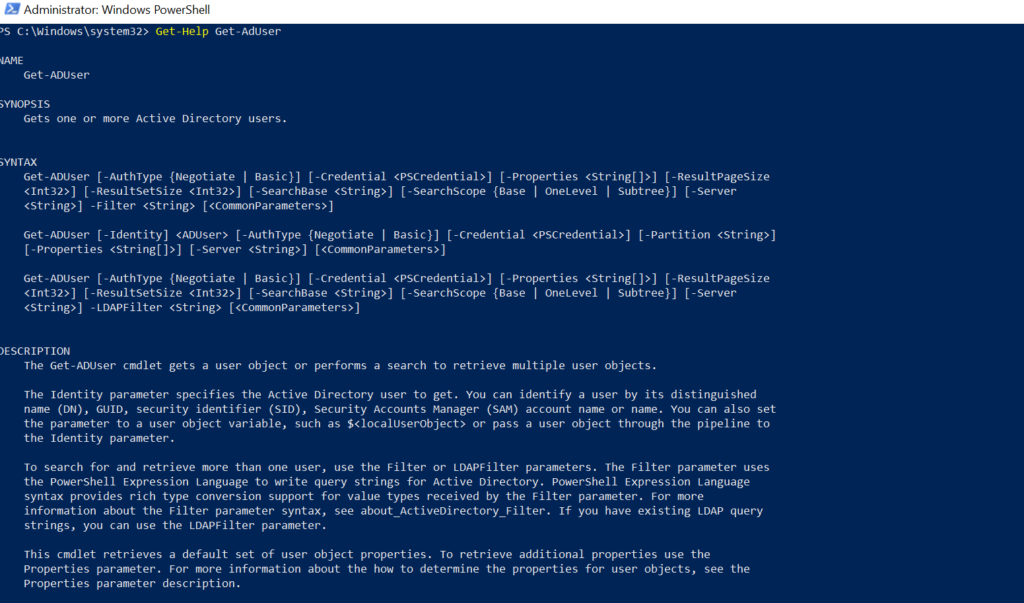
The following methods show how to use the Get-AdUser cmdlet.
Method 1: Get All Properties of AdUser
Get-ADUser -Identity Toms -Properties *This example will return all of the properties that are available for the user, including both default and extended properties.
Method 2: Get AdUser Default and Extended Properties
Get-AdUser Toms | Get-MemberThis example will list the default properties for the user “Toms“.
Method 3: Find Ad Users By SAMAccountName
Get-ADUser -Filter "samaccountname -like 'Toms'"This example will return the user properties like Name, SID, and UserPrincipalName.
Method 4: Get-AdUser in Specific OU (Organizational Unit)
Get-ADUser -SearchBase "OU=HR,DC=SHELLPRO,DC=LOCAL" -Filter * -Properties NameThis example will get a list of all users in a specific OU specified by the Get-AdUser SearchBase parameter and Filter parameter.
Method 5: Export Ad users to CSV file
Get-ADUser -SearchBase "OU=HR,DC=SHELLPRO,DC=LOCAL" -Filter * -Properties Name | Select-Object Name, DistinguishedName,Enabled,UserPrincipalName,SamAccountName| Export-Csv -Path C:\get-adusers.csv -NoTypeInformationThis example will export a list of adusers to a CSV file on the path specified.
Method 6: Get AdUser Password Last Set Older than X Days
Get-ADUser -Filter 'Enabled -eq $True' -Properties PasswordLastSet | Where-Object {$_.PasswordLastSet -lt (Get-Date).adddays(-90)} | select Name,SamAccountName,PasswordLastSet
This example will output the aduser password last set older than 90 days.
Method 7: Get AdUser Manager Name
get-aduser -Identity chrisd -Properties * | select SAMAccountname, @{Name='Manager';Expression={(Get-ADUser ($_.Manager)).SAMAccountname}}
This example will output the SAMAccountName of the user and the aduser manager name.
Method 8: Get-Aduser AccountExpirationDate
Get-ADUser -filter * -properties AccountExpirationDate | sort Name | ft Name,AccountExpirationDate
This example will retrieve the AccountExpirationDate property.
Method 9: Get AdUser BadPwdCount
Get-ADUser -Identity Toms -Properties * | Select-Object badpwdcountThis example will return the user account badpwdcount.
Method 10: Get AdUser Manager SamAccountName
$user = "garyw"
$Manager = get-aduser $user -properties * | Select -ExpandProperty Manager
get-aduser $Manager -properties * | Select SamAccountName,DisplayNameThis example will get the aduser manager samaccountname and displayname of the manager.
The following examples show how to use these methods in practice.
Note: To use PowerShell Get-ADUser cmdlet, requires the Active Directory add-on module to be installed.
Get-AdUser Properties – How to Get ADUser All Properties in PowerShell
To get aduser all properties, use the Get-AdUser cmdlet with the Properties * parameter. This will return the active directory user properties list, including the default and extended properties.
Get-ADUser -Identity Toms -Properties *
This example gets the aduser all properties in the PowerShell script for the user “Toms” using the Get-AdUser cmdlet with its Identity parameter.
The output of the above PowerShell script displays the active directory user properties list.
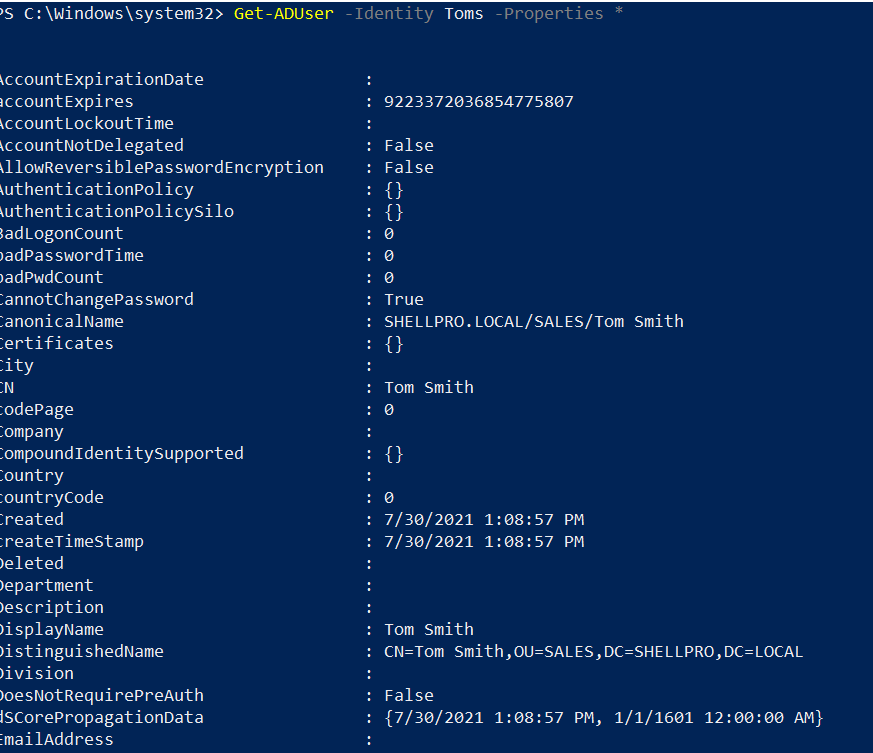
How to Get AdUser Default and Extended Properties
To get the default and extended properties of an AD user, use the Get-AdUser cmdlet. This command retrieves a default set of user account properties.
To get a list of the default sets of properties for a Get-AdUser object, use the Get-Member cmdlet.
Get-AdUser Toms | Get-Member
This command lists the default properties for the user “Toms“.
For extended properties:
To get the most commonly used Get-AdUser properties, use the Extended parameter.
Get-AdUser Toms -Properties Extended | Get-Member
This command returns extended aduser properties.
Get-AdUser Filter – How to Find Ad Users By SAMAccountName
To retrieve an Active Directory user using their SAMAccountName, use the Get-Aduser cmdlet with the Filter parameter.
Get-ADUser -Filter "samaccountname -like 'Toms'"
In the above PowerShell get aduser script, the Get-AdUser cmdlet gets users whose SAMAccountName is similar to “Toms“.
It returns the user properties like Name, SID, and UserPrincipalName.
DistinguishedName : CN=Tom Smith,OU=SALES,DC=SHELLPRO,DC=LOCAL
Enabled : True
GivenName : Tom
Name : Tom Smith
ObjectClass : user
ObjectGUID : 1f3a2572-2621-4e47-9bdf-81d1f8172f69
SamAccountName : toms
SID : S-1-5-21-1326752099-4012446882-462961959-1103
Surname : Smith
UserPrincipalName : [email protected]Get-AdUser SearchBase – How to Get-AdUser in Specific OU
To get a list of all adusers in a specific OU (organizational unit), use the Get-AdUser command with the -SearchBase parameter.
The following command will return a list of all users in the OU “OU=HR,DC=SHELLPRO,DC=LOCAL“.
Get-ADUser -SearchBase "OU=HR,DC=SHELLPRO,DC=LOCAL" -Filter * -Properties Name
In the above PowerShell get-aduser searchbase script, it gets a list of all users in a specific OU specified by the Get-AdUser SearchBase parameter and Filter parameter.
The output of the above adusers in specific OU.
DistinguishedName : CN=Erick Jones,OU=HR,DC=SHELLPRO,DC=LOCAL
Enabled : True
GivenName : Erick
Name : Erick Jones
ObjectClass : user
ObjectGUID : 43551543-0214-4656-bd18-9f2dec5f8076
SamAccountName : ErickJ
SID : S-1-5-21-1326752099-4012446882-462961959-1105
Surname : Jones
UserPrincipalName : [email protected]
DistinguishedName : CN=Gary Willy,OU=HR,DC=SHELLPRO,DC=LOCAL
Enabled : True
GivenName : Gary
Name : Gary Willy
ObjectClass : user
ObjectGUID : a65bc140-d8dc-43b9-988d-2c0afa163be1
SamAccountName : garyw
SID : S-1-5-21-1326752099-4012446882-462961959-2601
Surname : Willy
UserPrincipalName : [email protected]How to Export Ad users to CSV file
To export Active Directory users to a CSV file, use the Get-AdUser cmdlet to list all user properties, and use the Export-CSV cmdlet to export ad users to a CSV file on the specified path.
The following command will export all of the users in the OU “OU=HR,DC=SHELLPRO,DC=LOCAL” to a CSV file named “get-adusers.csv“.
Get-ADUser -SearchBase "OU=HR,DC=SHELLPRO,DC=LOCAL" -Filter * -Properties Name | Select-Object Name, DistinguishedName,Enabled,UserPrincipalName,SamAccountName| Export-Csv -Path C:\get-adusers.csv -NoTypeInformation
In the above PowerShell get ad user script,
The Get-AdUser gets a list of all users in a specified OU using the Get-AdUser SearchBase parameter and passes the output to the second command.
The second command uses Select-Object cmdlet to get name, distinguishedname, enabled, userprincipalname, and samaccountname and pass output to the third command.
The third command uses the PowerShell Export-Csv cmdlet to export a list of adusers to a CSV file on the path specified.
The output of export ad users to CSV file is below in CSV.
"Name","DistinguishedName","Enabled","UserPrincipalName","SamAccountName"
"Erick Jones","CN=Erick Jones,OU=HR,DC=SHELLPRO,DC=LOCAL","True","[email protected]","ErickJ"
"Gary Willy","CN=Gary Willy,OU=HR,DC=SHELLPRO,DC=LOCAL","True","[email protected]","garyw"
How to Get AdUser Password Last Set Older than X Days
Use the following command to get a list of adusers whose passwords have been set for more than the specified number of days.
Get-ADUser -Filter 'Enabled -eq $True' -Properties PasswordLastSet | Where-Object {$_.PasswordLastSet -lt (Get-Date).adddays(-90)} | select Name,SamAccountName,PasswordLastSet
In the above PowerShell script, the Get-AdUser cmdlet gets a list of ad users who are active using Enabled Property.
The Enabled property used to get aduser is active or disabled in the active directory.
The second command uses Where-Object to check the PassWordLastSet attribute less than 90 days using the Get-Date cmdlet and passes the output to the third command.
The third command selects name, samaccountname, and passwordlastset properties to the console.
The output of the above PowerShell script to get the aduser password last set older than 90 days are as below
Name SamAccountName PasswordLastSet
---- -------------- ---------------
Gary Willy garyw 4/25/2021 6:55:50 PM
John Smith johns 4/20/2021 1:08:57 PM
How to Get AdUser Manager Name
To get the manager name for an Active Directory user, use the following command
get-aduser -Identity chrisd -Properties * | select SAMAccountname, @{Name='Manager';Expression={(Get-ADUser ($_.Manager)).SAMAccountname}}
In the above PowerShell script, Get-AdUser gets user properties for the user using the identity parameter and passes the output to the second command.
The second command selects the SAMAccountName of the given active directory user and uses the expression to get the manager name using Manager attribute.
The output of the above command will return the SAMAccountName of the user and the aduser manager name.
SAMAccountname Manager
-------------- -------
chrisd tomsHow to Get-Aduser AccountExpirationDate
To get the account expiration date for an Active Directory user, use the following command.
Get-ADUser -filter * -properties AccountExpirationDate | sort Name | ft Name,AccountExpirationDate
In the above PowerShell script, Get-AdUser gets a list of all users. It retrieves the AccountExpirationDate property and passes the output to the second command.
The second command sorts the user by Name and prints it on the console.
Name AccountExpirationDate
---- ---------------------
Chris Dore 8/1/2021 12:00:00 AM
Erick Jones
Gary WillyOther aduser don’t have an account expiration set hence they have an empty value.
Cool Tip: How to use remove-aduser to delete aduser in PowerShell!
How to Get AdUser BadPwdCount
Often aduser tries to log into the system using the old password, which results in the account being locked out.
Active Directory user account has badpwdcount attribute which stores bad password attempts count.
By default, it has a 0 value. badpwdcount attribute increment value when a user attempts a bad password.
badpwdcount value reset to 0 on successful login.
To get aduser badpwdcount, use the PowerShell script
Get-ADUser -Identity Toms -Properties * | Select-Object badpwdcount
It gets the user specified using the Identity parameter and returns the user account badpwdcount.
How to Get AdUser Manager SamAccountName
Using the Get-AdUser, you can get an aduser manager samaccountname.
The user has a manager attribute which contains a distinguished name.
To get aduser manager samaccountname for the user, use the following script.
$user = "garyw" $Manager = get-aduser $user -properties * | Select -ExpandProperty Manager get-aduser $Manager -properties * | Select SamAccountName,DisplayName
In the above PowerShell script to get aduser garyw manager samaccountname,
$user variable stores user name.
The second command uses the Get-AdUser command to get the aduser all properties. It selects a manager and stores them in $Manager variable.
The third command again uses the Get-AdUser to get the aduser manager samaccountname and manager display name.
Conclusion
I hope the above guide on PowerShell Get-ADUser cmdlet in an active directory is helpful to you while using it in your daily task to get active directory users, get-aduser all properties, and many more.
You can get the default set of aduser properties. To get additional properties, use the Property parameter.
Using PowerShell expression language, you can use filter or Ldapfilter parameter to search for one or more ad users from the active directory.
You can find more topics about PowerShell Active Directory commands and PowerShell basics on the ShellGeek home page.
Related Links
Get AdUser All Properties – Get all of the properties for the aduser in PowerShell.
Get AdUsers Enabled – Get Adusers enabled in the Active Directory.