Use the Get-AdUser cmdlet in PowerShell to get all the properties of an active directory user.
To get all of the properties for an Ad user, use the Get-AdUser cmdlet with the Properties * parameter.
Get-AdUser -Identity <username> -Properties *You can retrieve specific properties specifying the properties as comma-separated. Use the Get-Member cmdlet to access members, properties, and methods for an aduser object.
In this example, we will discuss how to get aduser all properties in PowerShell using the Get-AdUser command example.
How to Get All Properties of an Active Directory User in PowerShell
To get all of the properties for an Active Directory user in PowerShell, follow the below steps:
- Open a PowerShell terminal
- Type the following command and press Enter.
Get-ADUser -Identity Toms -Properties *
In the above PowerShell script, the Get-AdUser cmdlet uses the Identity parameter to specify an aduser “Toms” and the Properties * parameter to get all of the properties for the aduser.
The output of the above PowerShell script will be a list of all of the properties for the user account.
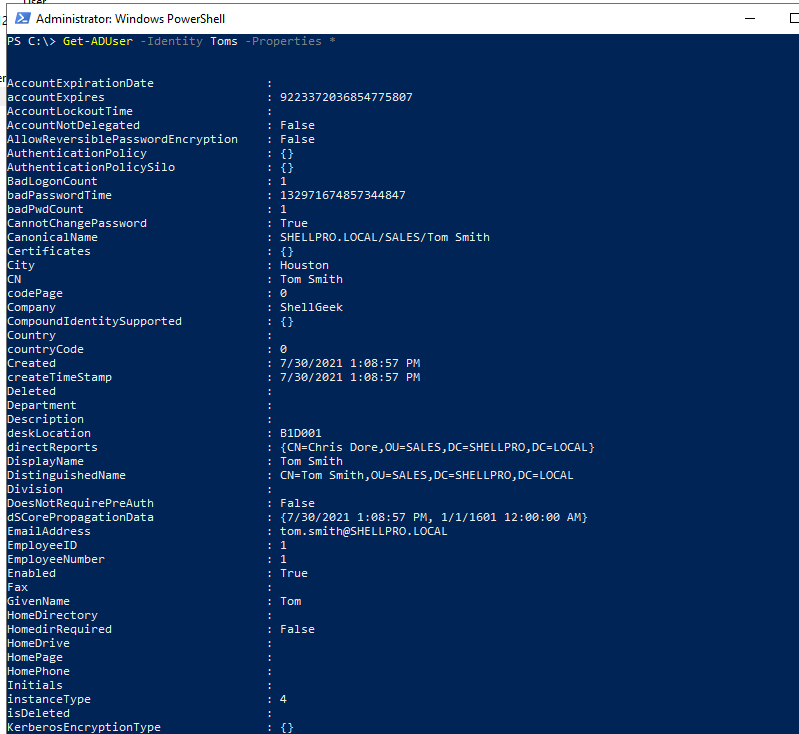
Conclusion
I hope the above article on how to get aduser all properties in PowerShell using the Get-AdUser cmdlet is helpful to you.
You can retrieve specific properties specifying the properties as comma-separated. Use the Get-Member cmdlet to access members, properties, and methods for an aduser object.
You can find more topics about PowerShell Active Directory commands and PowerShell basics on the ShellGeek home page.