PowerShell mkdir is a function defined in PowerShell to create a directory and it’s an alias of md command.
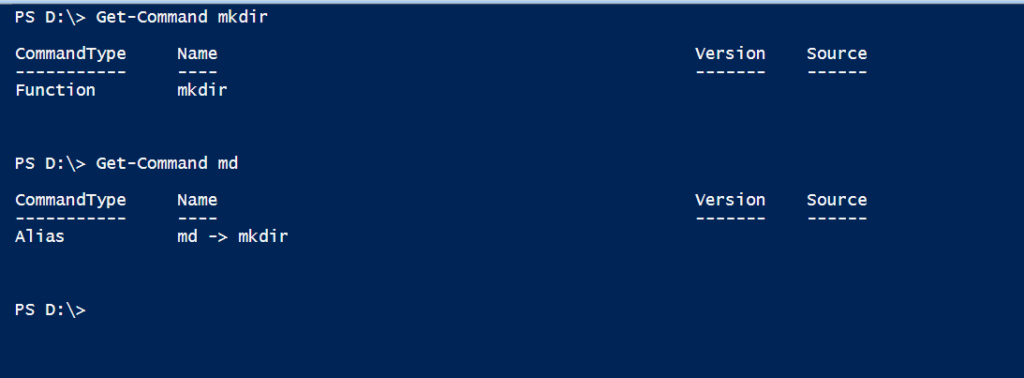
PowerShell mkdir uses the New-Item cmdlet to create a directory and has the same syntax as the New-Item cmdlet in PowerShell.
As system administrators, we know a few popular command-line commands like md, mkdir, rmdir, etc.. to work with folders in the Windows operating system. mkdir command is used to create a directory using cmd. It is also available as a function in PowerShell.
In this article, we will discuss how to use the mkdir function in PowerShell to create a folder in the current directory, create a folder in the specified directory, and use the md command to create a directory in Windows.
Let’s understand the mkdir function in PowerShell with examples.
PowerShell mkdir
mkdir function creates an empty folder in Windows. It’s a function in PowerShell.
mkdir Syntax
New-Item [-Path] <string[]> [-ItemType <string>] [-Value <Object>] [-Force] [-Credential <pscredential>] [-WhatIf] [-Confirm] [-UseTransaction] [<CommonParameters>]
New-Item [[-Path] <string[]>] -Name <string> [-ItemType <string>] [-Value <Object>] [-Force] [-Credential <pscredential>] [-WhatIf] [-Confirm] [-UseTransaction] [<CommonParameters>]
The above mkdir syntax uses the New-Item cmdlet to create a directory and has New-Item cmdlet syntax.
mkdir function in PowerShell uses Path, Force, Credentials.. etc parameters to create a directory in the system.
Cool Tip: How to use base64 encode file in PowerShell!
PowerShell mkdir To Create Folder in Current Directory
mkdir function in PowerShell creates a folder in the current directory by default, however, if the path is specified, mkdir creates a folder on the specified path.
For example, run the below command to create a directory in PowerShell.
PS D:\> mkdir LogTest
In the above PowerShell command, mkdir function creates the “LogTest” folder in the current directory and has the output below.
Directory: D:\
Mode LastWriteTime Length Name
---- ------------- ------ ----
d----- 29-07-2021 05:55 LogTest Cool Tip: How to count files in a folder in PowerShell!
PowerShell mkdir -p to Create Directory in Specified Path
The PowerShell mkdir-p creates a directory at the path specified by the -p or -Path parameter.
Let’s consider an example, to create a directory at path “D:\LogTest\FTP-01” using mkdir PowerShell, run the below command.
PS D:\> mkdir -p D:\LogTest\FTP-01
Above mkdir -p command in PowerShell takes the directory path and creates a new directory. Output as below.
Directory: D:\LogTest
Mode LastWriteTime Length Name
---- ------------- ------ ----
d----- 29-07-2021 05:59 FTP-01 How to Create a Directory Using PowerShell md Command?
PowerShell md command is used to create a directory in PowerShell. To create a new directory using PowerShell md, run the below command.
PS D:\LogTest> md FTP-02
In the above example, PowerShell md command creates a folder in the current directory in PowerShell.
Cool Tip: How to find large-size files in PowerShell!
Conclusion
PowerShell mkdir function creates a directory in the current directory or using mkdir-p, it creates a directory at the specified path.
mkdir function and PowerShell md command internally use the New-Item cmdlet to create a directory.
Cool Tip: How to use test-connection to ping a list of computers!
You can find more topics about PowerShell Active Directory commands and PowerShell basics on the ShellGeek home page.