Active Directory user has Home Directory, Local Path, Profile path properties in his profile. The Set-AdUser cmdlet in PowerShell is used to set ad user home directory and other properties.
Using the Active Directory Users and Computers console snap-in, you can set aduser home directory. You can use the Set-AdUser cmdlet in PowerShell to set ad user home folder local path.
In this article, we will discuss how to set aduser home directory using the ADUC and Set-Aduser cmdlet in PowerShell.
Using ADUC to Set Ad User Home Directory
We can use Active Directory Users and Computers (ADUC) console snap-in GUI interface to set home directory folder path to ad user.
To set ad user home directory path, follow below steps
- Open the ADUC console snap-in ( use the command dsa.msc in Run)
- Select Organizational Unit and active directory user to set a home directory
- Right-click on user and click properties.
- Select the Profile tab.
- Enter the Home Directory path under Local Path and click Apply and ok.
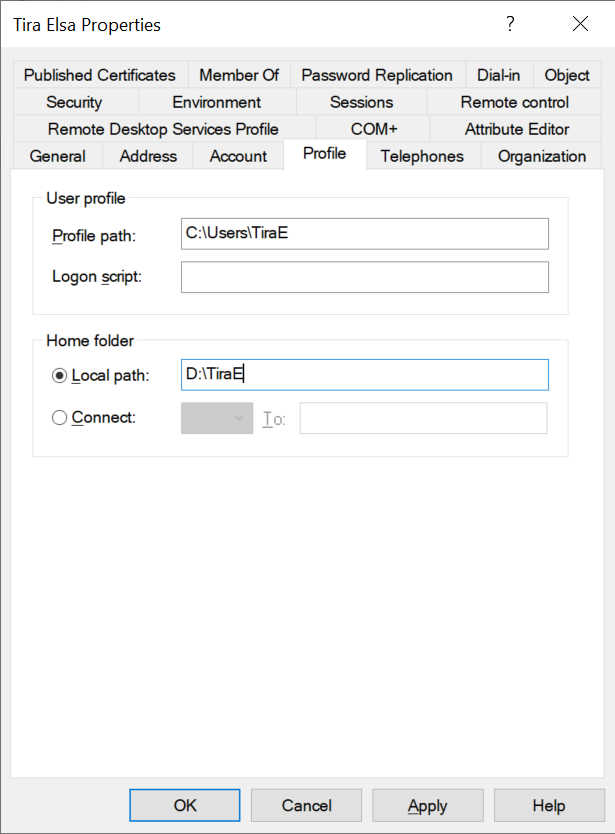
PowerShell Tip: How to Get AD Computer Description using PowerShell!
Set AdUser Home Directory in PowerShell
Using the Set-AdUser cmdlet in PowerShell to set the home directory folder path.
Set-ADUser -Identity Arons -HomeDirectory 'D:\Arons' Get-Aduser -Identity Arons -Properties * | Select SamAccountName,HomeDirectory,HomeDrive,ProfilePath
In the above PowerShell script, Set-AdUser uses the Identity parameter to set aduser home directory as D:\Arons for the user.
In the following command, Get-AdUser cmdlet in PowerShell uses Identity parameter to get aduser home directory folder path and other additional properties using Properties * parameter.
The output of the above PowerShell script to set aduser home directory and local folder path is:
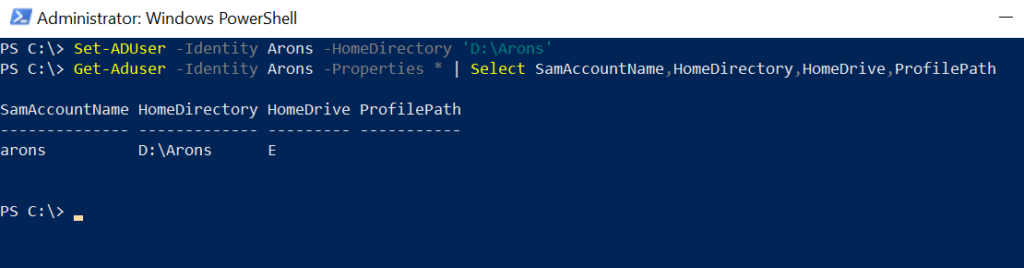
Conclusion
I hope the above article about how to set aduser home directory and local folder path using ADUC and Set-ADUser cmdlet in PowerShell is helpful to you.
You can find more topics about PowerShell Active Directory commands and PowerShell basics on the ShellGeek home page.