ls command in Linux is used to list files and directories. In PowerShell, the ls command can be used to get the list of files and directories and their information. Unix equivalent ls command alias in PowerShell are Get-ChildItem, dir, and GCI.
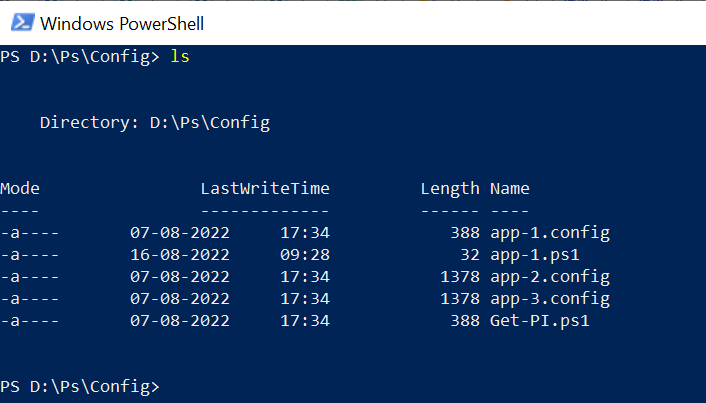
PowerShell ls command like Get-ChildItem cmdlet is used to list files and directories, filter files and directories, and sort files and directories.
In this article, we will discuss how to use the PowerShell ls command to get the list of the files and directories and perform other operations like filter files, sort files, etc…
Use the PowerShell ls command to retrieve list files and directories
Unix equivalent ls command in PowerShell can be used to retrieve the list of files and directories.
Refer to the following example where the PowerShell ls command is used to get a list of files and directories.
ls -Path 'D:\PS\Config\'
In the above PowerShell script, the ls command uses the Path parameter to specify the directory path. It fetches all the files and directories from the directory.
The output of the above PowerShell ls command lists the files and provides information about each object like Mode, LastWriteTime, Length, and Name.
PS D:\> ls -Path 'D:\PS\Config\'
Directory: D:\PS\Config
Mode LastWriteTime Length Name
---- ------------- ------ ----
-a---- 07-08-2022 17:34 388 app-1.config
-a---- 16-08-2022 09:28 32 app-1.ps1
-a---- 07-08-2022 17:34 1378 app-2.config
-a---- 07-08-2022 17:34 1378 app-3.config
-a---- 07-08-2022 17:34 388 Get-PI.ps1
PS D:\> Use the PowerShell ls command to filter files and directories
PowerShell ls command can be used to filter the files and directories from the path-specified directory. It uses the filter parameter and condition.
Refer to the following example where the PowerShell ls command filters files and directories based on the conditions “*.txt”.
ls -Path "D:\PS\" -Filter "*.txt"
In the above PowerShell script, the ls command uses the Path parameter to specify the directory from where it needs to find the files having extension .txt
The output of the above PowerShell script is:
PS D:\> ls -Path "D:\PS\" -Filter "*.txt"
Directory: D:\PS
Mode LastWriteTime Length Name
---- ------------- ------ ----
-a---- 31-07-2022 17:12 13874 Alias.txt
-a---- 12-08-2022 16:21 49 calc.txt
-a---- 21-01-2023 11:24 720 employee.txt
-a---- 07-08-2022 14:09 193 PS-String.txt
PS D:\> Use the ls command to sort the files and directories
The ls command is a commonly used command for working with files and directories. In PowerShell, the ls command can be used to sort the files and directories based on the specified conditions.
ls -Path "D:\PS\"| Sort Name
In the above PowerShell script, the ls command uses the Path parameter to specify the directory to get the list of files and directories. It uses the pipe operator to send output to the Sort command to order the file by their Name.
The output of the above PowerShell script to list the files in order by their name is:
PS D:\> ls -Path "D:\PS\"| Sort Name
Directory: D:\PS
Mode LastWriteTime Length Name
---- ------------- ------ ----
d----- 16-07-2022 22:08 AD
-a---- 31-07-2022 17:12 13874 Alias.txt
-a---- 07-08-2022 10:38 1378 app.config
-a---- 12-08-2022 16:21 49 calc.txt
-a---- 24-06-2022 08:36 5058 cmd-get-username.png
d----- 15-08-2022 20:06 Config
d----- 15-08-2022 20:10 Config-BackupPowerShell Tip: How to list files sorted by date in PowerShell!
Conclusion
I hope the above article on how to use the PowerShell ls command to list the files, directories, filter, and sort the files is helpful to you.
You can find more topics about PowerShell Active Directory commands and PowerShell basics on the ShellGeek home page.