To get the summary information about your Microsoft Office 365 tenant licensing plans, use the Get-MsolAccountSKU cmdlet in PowerShell.
Get-MsolAccountSKU
This command returns the licensing plans for your organization. The Get-MsolAccountSku command returns all the SKUs for a company.
In this article, we will discuss how to use the Get-MsolAccountSKU command to retrieve information about AccountSkuId, Active Units, and Consumed Units, and export the get msolaccountsku information to a CSV file.
Get-MsolAccountSKU Syntax
Get-MsolAccountSku [-TenantId <Guid>] [<CommonParameters>]
Where,
–TenantId parameter specifies the unique ID of the tenant on which to operate. The default value is the tenant of the current user.
How to Get Company SKUs
To get the company SKUs, use the Get-MsolAccountSku cmdlet in PowerShell.
Get-MsolAccountSku
This command returns a list of SKUs.
The output of the above PowerShell command to get company SKUs is:
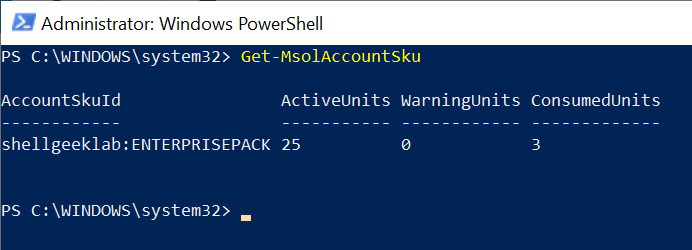
The Get-MsolAccountSku command returns the AccountSKU objects that contain the following information.
- AccountName: the name of the account this SKU belongs to.
- AccountObjectId: The unique ID of the account this SKU belongs to.
- AccountSkuId: The unique string ID of the account. This ID is used when assigning or updating the licenses.
- ActiveUnits: The number of active licenses.
- ConsumedUnits: The number of licenses consumed.
- ServiceStatus: The provisioning status of individual services belonging to this SKU.
- SkuId: The unique ID for the SKU.
- SkuPartNumber: The partner number of this SKU.
- SubscriptionIds: A list of all subscriptions associated with this SKU.
- SuspendedUnits: The number of suspended licenses.
- WarningUnits: The number of warning units.
How to Get Microsoft 365 Services Available in License Plans
To view the details about the Microsoft Office 365 services that are available in your license plans, run the following command.
Get-MsolAccountSku | Select -ExpandProperty ServiceStatus
In the above PowerShell script, the Get-MsolAccountSku command gets all the SKUs and pipes them to the Select command to select the ServiceStatus available in the Office 365 license plans.
The output of the above PowerShell script is given below.
PS C:\WINDOWS\system32> Get-MsolAccountSku | select -ExpandProperty ServiceStatus
ServicePlan ProvisioningStatus
----------- ------------------
MESH_AVATARS_ADDITIONAL_FOR_TEAMS Success
MESH_AVATARS_FOR_TEAMS Success
M365_LIGHTHOUSE_CUSTOMER_PLAN1 Success
VIVAENGAGE_CORE Success
VIVA_LEARNING_SEEDED Success
Nucleus Success
ContentExplorer_Standard Success
POWER_VIRTUAL_AGENTS_O365_P2 Success
CDS_O365_P2 Success
PROJECT_O365_P2 Success
DYN365_CDS_O365_P2 Success
MICROSOFTBOOKINGS Success
KAIZALA_O365_P3 Success
MICROSOFT_SEARCH Success
WHITEBOARD_PLAN2 Success
MIP_S_CLP1 Success
MYANALYTICS_P2 Success
BPOS_S_TODO_2 Success
FORMS_PLAN_E3 Success
STREAM_O365_E3 Success
Deskless Success
FLOW_O365_P2 Success
POWERAPPS_O365_P2 Success
TEAMS1 Success
PROJECTWORKMANAGEMENT Success
SWAY Success
INTUNE_O365 PendingActivation
YAMMER_ENTERPRISE Success
RMS_S_ENTERPRISE Success
OFFICESUBSCRIPTION Success
MCOSTANDARD Success
SHAREPOINTWAC Success
SHAREPOINTENTERPRISE Success
EXCHANGE_S_ENTERPRISE SuccessThe following table shows the Microsoft 365 service plans the their friendly names for the commonly used services.
| Service plan | Description |
|---|---|
SWAY | Sway |
TEAMS1 | Microsoft Teams |
YAMMER_ENTERPRISE | Viva Engage |
RMS_S_ENTERPRISE | Azure Rights Management (RMS) |
OFFICESUBSCRIPTION | Microsoft 365 Apps for Enterprise (previously named Office 365 ProPlus) |
MCOSTANDARD | Skype for Business Online |
SHAREPOINTWAC | Office |
SHAREPOINTENTERPRISE | SharePoint Online |
EXCHANGE_S_ENTERPRISE | Exchange Online Plan 2 |
How to Get Microsoft 365 Services Available in Specific License Plan
To get Microsoft 365 services that are available in a specific license plan, use the following command.
(Get-MsolAccountSku | where {$_.AccountSkuId -eq "shellgeeklab:ENTERPRISEPACK"}).ServiceStatus
In the above PowerShell script, the Get-MsolAccountSku command returns all SKUs and pipes them to the Where condition to check if a AccountSkuId is equal to the specified licensing plan and retrieves all the services available in the plan.
Cool Tip: How to get unlicensed users in Office 365 with PowerShell!
How to Export AccountSKU Information to CSV File
To get the list of SKUs that the company owns, use the Get-MsolAccountSku cmdlet. This command will return a list of SKUs. To export the account SKU information to a CSV file, use the Export-Csv cmdlet in PowerShell.
Get-MsolAccountSku | Export-Csv -Path D:\accountSku.csv -NoTypeInformation
In the above PowerShell script, the Get-MsolAccountSKU cmdlet retrieves all SKUs and pipes them to the Export-Csv cmdlet. The Export-Csv command uses the Path parameter to specify the location to export account license plan information in the csv file format.
Conclusion
I hope the above article on how to use the Get-MsolAccountSku command to retrieve detailed information about licensing plans is helpful to you.
You can find more topics about PowerShell Active Directory commands and PowerShell basics on the ShellGeek home page.