Use the Get-Module cmdlet in PowerShell to list installed modules. PSModulePath variable contains the location path of Windows PowerShell modules.
A PowerShell module is a package that contains members such as cmdlets, functions, variables, providers, and aliases. PowerShell has predefined core modules. You can get a list of PowerShell modules, installed if it is not available in the PowerShell list modules.
PSModulePath environment variable contains system and user directories PowerShell modules location path as below
PS C:\> $env:PSModulePath -split ';' C:\Users\admin\Documents\WindowsPowerShell\Modules
C:\Program Files\WindowsPowerShell\Modules
C:\WINDOWS\system32\WindowsPowerShell\v1.0\Modules
C:\Program Files (x86)\Microsoft SQL Server\110\Tools\PowerShell\Modules\
c:\Program Files (x86)\Microsoft SQL Server\140\Tools\PowerShell\Modules\
C:\Program Files (x86)\Microsoft SQL Server\150\Tools\PowerShell\Modules\
C:\Program Files (x86)\Microsoft Azure Information Protection\Powershell
PS C:\> In this article, we will discuss how to get installed modules loaded in the current session, modules directory, and list installed PowerShell modules.
Get-Module gets a list of PowerShell modules imported in the current session.
Get-Module -ListAvailable parameter get PowerShell modules list imported from $env: PSModulePath an environment variable.
Get-Module Syntax
Get-Module cmdlet gets a list of PowerShell modules imported in the current session or imported from the PSModulePath environment path.
Syntax:
Get-Module [[-Name] <String[]>] [-FullyQualifiedName <ModuleSpecification[]>] [-All] [-ListAvailable] [-PSEdition <String>] [-SkipEditionCheck] [-Refresh] [<CommonParameters>]
Parameters:
-Name: Specify the name of the PowerShell module to get from the available PowerShell list modules. You can use wildcard characters to get the module.
-FullyQualifiedName: Specify module name in the format of ModuleSpecification object.
-ListAvailable:- list all installed PowerShell modules.
-PSEdition: Gets module that supports specified edition of PowerShell, either Desktop or Core
PowerShell List Modules imported into Session
Use the Get-Module cmdlet in PowerShell to list installed PowerShell modules imported in the current session, and run the following command in the PowerShell console.
Get-Module
The above command in PowerShell shows installed modules as given below
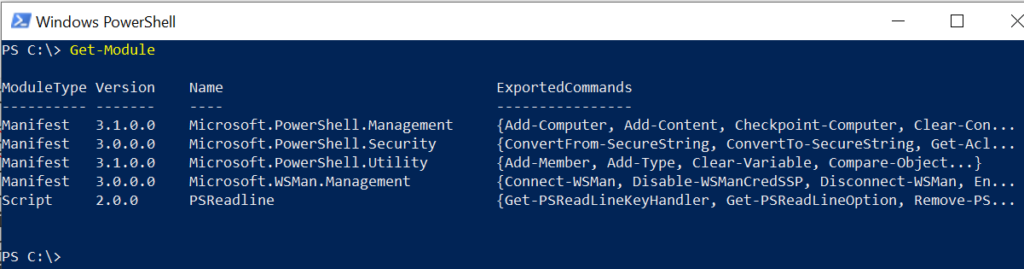
Cool Tip: How to fix Unable to resolve package source in PowerShell!
Get PowerShell Module Path
You can find the PowerShell module path using the Get-Module ListAvailable parameter and wildcard character after the module name.
(Get-Module -ListAvailable SQL*).path
This script gets the PowerShell module path for the module name starting with SQL.
The output of the above script to find the PowerShell module directory is:
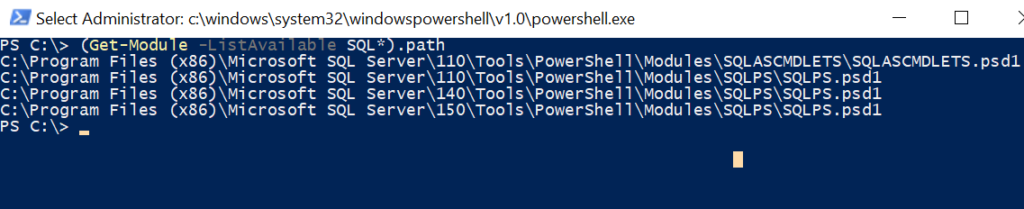
Get-Module List of PowerShell Modules
PowerShell Get-Module cmdlet has a ListAvailable parameter to get installed modules imported from the $env: PSModulePath environment variable.
Get-Module -ListAvailable
The above command PowerShell modules list imported from an environment variable $env:PSModulePath.
It returns a list of PowerShell installed modules from different PowerShell module paths such as documents, system32 folder path, and program files path.
Conclusion
I hope the above article on how to get a list of PowerShell modules is helpful to you.
Get-Module gets a list of PowerShell module in the current session.
Using the ListAvailable parameter, it returns a list of installed PowerShell modules imported from the $env: PSModulePath environment variable.
You can find more topics about PowerShell Active Directory commands and PowerShell basics on the ShellGeek home page.