The Add-MsolRoleMember cmdlet in PowerShell adds a member to an administrator role in Microsoft Office 365. This command supports only users and service principals added to a role. Adding a security group is not supported.
The syntax to add a user to an administrator role in Office 365 is given below.
Add-MsolRoleMember
-RoleObjectId <Guid>
[-RoleMemberType <RoleMemberType>]
[-RoleMemberObjectId <Guid>]
[-RoleMemberEmailAddress <String>]
-RoleName <String>
[-TenantId <Guid>]
[<CommonParameters>]In this article, we will discuss how to use the Add-MsolRoleMember cmdlet in PowerShell to add a member to an administrator role in Office 365.
How to Add a Member to an Administrator Role in Office 365
To add a member to an administrator role in Office 365, use the Add-MsolRoleMember command with the -RoleName parameter and -RoleMemberEmailAddress parameter.
The -RoleName parameter specifies the name of the role to which to add the members. The -RoleMemberEmailAddress parameter specifies the member to add.
Add-MsolRoleMember -RoleName "User Administrator" -RoleMemberEmailAddress "admin@shellgeeklab.onmicrosoft.com"
This command adds “admin@shellgeeklab.onmicrosoft.com“, to the “User Administrator” role. You can use the Get-MsolRole cmdlet to get the list of values for the –RoleName parameter.
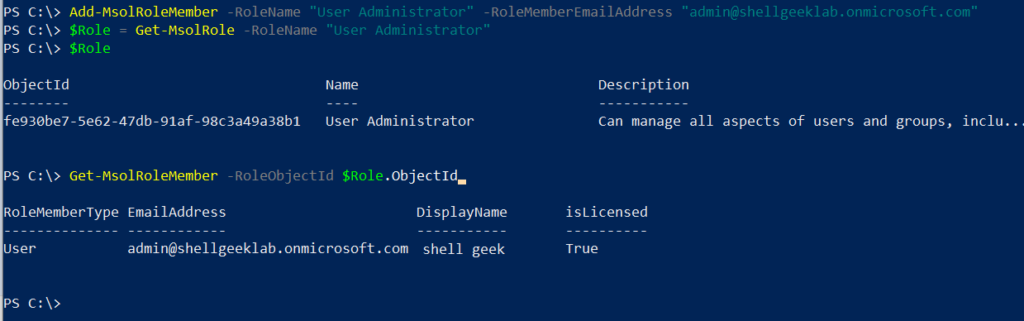
To verify the user added successfully to the role, use the Get-MsolRole command to get the Role objectId and store it in $Role. The Get-MsolRoleMember uses the -RoleObjectId to specify the role object id and retrieves the member that belongs to the Role.
The PowerShell script is given below.
# get the role object id
$Role = Get-MsolRole -RoleName "User Administrator"
# Get the member that belongs to the Role
Get-MsolRoleMember -RoleObjectId $Role.ObjectId
RoleMemberType EmailAddress DisplayName isLicensed
-------------- ------------ ----------- ----------
User admin@shellgeeklab.onmicrosoft.com shell geek True
Conclusion
I hope the above article on how to use the Add-MsolRoleMember command in PowerShell to add a member to the Role is helpful to you.
You can find more topics about PowerShell Active Directory commands and PowerShell basics on the ShellGeek home page.