The Get-Tpm PowerShell command is used to check if TPM is present in the current computer. It has the "TpmPresent" property that stores the boolean value. If the TPM is present, the value is “True” and if TPM is not installed, the value is “False”.
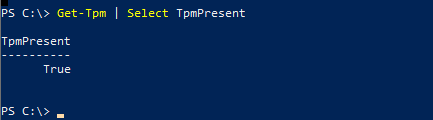
The Get-Tpm PowerShell command gets the TpmObject details that contain information about Tpm like the tpm version, TpmPresent, TpmReady, if TPm is locked out, etc…
In this article, we will discuss how to check if TPM is installed in the current computer using the PowerShell Get-Tpm command.
Check If Tpm is Present using PowerShell
Use the Get-Tpm command with its TpmPresent property in PowerShell to check if tpm is installed and present.
Get-Tpm | Select TpmPresent
The PowerShell command Get-Tpm checks whether a TPM is installed on the current computer using the TpmPresent property and returns the boolean value.
The output of the above PowerShell script checks if Tpm is available. It returns the TpmPresent value “True”, this means TPM is present in Windows.
PS C:\> Get-Tpm | Select TpmPresent
TpmPresent
----------
TrueCool Tip: How to check TPM status in cmd!
Conclusion
I hope the above article on how to check if TPM is installed in Windows using the PowerShell Get-Tpm command is helpful to you.
You can find more topics about PowerShell Active Directory commands and PowerShell basics on the ShellGeek home page.