The command to get the tpm version in Windows using PowerShell is the Get-Tpm cmdlet. It uses the ManufacturerVersion property to check the tpm version in PowerShell.
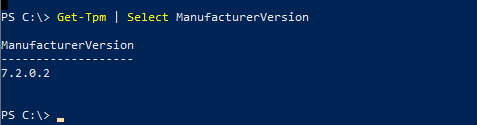
The Get-Tpm cmdlet in PowerShell gets a TpmObject that contains details about TPM (Trusted Platform Module) on the current computer. TpmObject contains information like TpmReady, is TPM present, Status, etc…
In this article, we will discuss how to get the tpm version in PowerShell on the current computer.
Check TPM Version Using PowerShell
To retrieve the tpm version in Windows, open PowerShell “Run as Administrator” and type the command Get-Tpm which displays the TPM version and other information. The tpm version on the Windows OS is stored in the ManufacturerVersion property.
Get-Tpm | Select ManufacturerVersion
The above PowerShell Get-Tpm | Select ManufacturerVersion script shows the tpm manufacturer version in PowerShell.
The output of the above PowerShell script retrieves the tpm version as 7.2.0.2
PS C:\> Get-Tpm | Select ManufacturerVersion
ManufacturerVersion
-------------------
7.2.0.2Conclusion
I hope the above article on how to use the PowerShell Get-Tpm command to check the tpm version is helpful to you.
You can find more topics about PowerShell Active Directory commands and PowerShell basics on the ShellGeek home page.