The New-MsolGroup cmdlet in PowerShell adds a new security group to Microsoft Office 365.
The syntax to create a new group in the Azure Active Directory is given below.
New-MsolGroup
[-DisplayName <String>]
[-Description <String>]
[-ManagedBy <String>]
[-TenantId <Guid>]
[<CommonParameters>]In this article, we will discuss how to use the New-MsolGroup cmdlet in PowerShell to add a new group to the Azure Active Directory.
How to Create a Security Group in Office 365
To create a new security group in Office 365, use the New-MsolGroup cmdlet with the -DisplayName and -Description parameters.
The -Displayname parameter specifies the display name of the group and the -Description parameter specifies a description of the group.
New-MsolGroup -DisplayName "LabView" -Description "LabView group"
This command creates a security group called “LabView“.
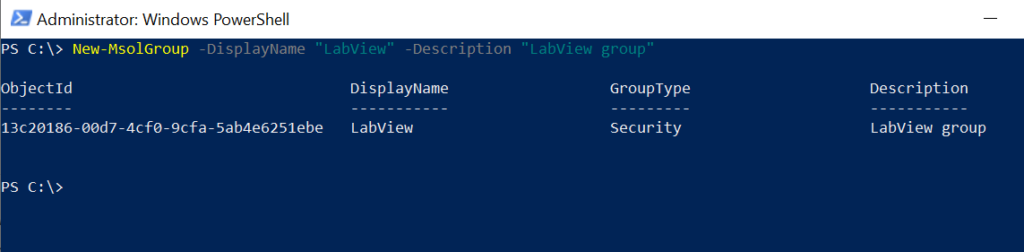
The output of the New-MsolGroup cmdlet includes the following properties.
- ObjectId: The unique ID of the group.
- DisplayName: A display name of the group.
- GroupType: The type of group. Types can be Security, DistributionList, or MailEnabledSecurityGroup.
- Description: A description of the group.
Conclusion
I hope the above article on how to use the New-MsolGroup cmdlet in PowerShell to add a new group to Office 365 is helpful to you.
You can find more topics about PowerShell Active Directory commands and PowerShell basics on the ShellGeek home page.