The Net User command in the Windows CMD manages local and remote user accounts efficiently. It enables the creation, deletion, activation, and deactivation of accounts, along with password management and user-specific configurations like home directories and login times.
The command Net User allow you to create, delete, enable, or disable users on the system and set passwords for the net user accounts.
Windows administrators use the net user command-line tool to add, modify, or delete user accounts in local computers or domains.
Using the net user command, you can retrieve the user account information, add, modify, enable, and disable a user account, set the home directory path, set account expiration, and so on.
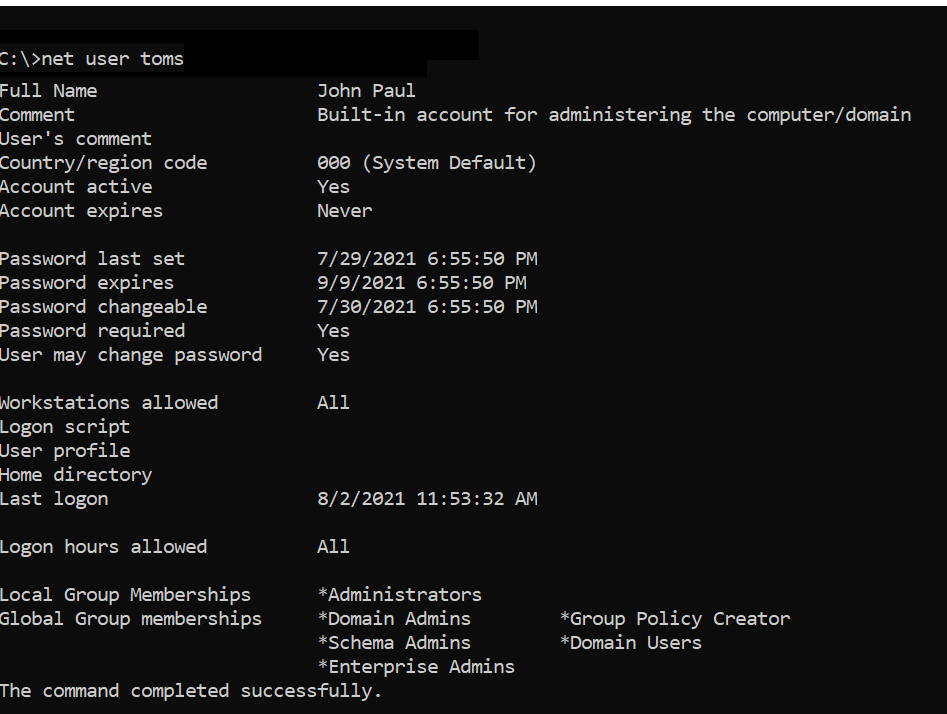
In this article, we will discuss how to use the net user command-line tool with examples to get user account information, domain account status, and password expiry date.
Net User Command Syntax
The basic syntax for the net user command is as follows:
net user [<UserName> {<Password> | *} [<Options>]] [/domain]
net user [<UserName> {<Password> | *} /add [<Options>] [/domain]]
net user [<UserName> [/delete] [/domain]]
Refer to the below most important net user command parameters:
| Parameter | Description |
|---|---|
| Username | Enable or disable the user account |
| Password | It specifies the user account name to add, modify, or display user account information |
| /domain | Perform the operation on the domain controller |
| /active:{no | yes} | Enable or disable user account |
| /comment | Provide descriptive comments for the user account |
| /expires | Specify the date to expire user account |
| net help | Display help for the net user command |
| <Options> | Specify command-line options |
Refer to the following table to know more about options used in net user command.
| Command-line option syntax | Description |
|---|---|
| /active:{no | yes} | Use this option to enable or disable a user account. The default value is yes (active). |
| /comment:”<Text>” | Use this to provide comments for the user account, max 48 characters, and should be enclosed in quotation marks. |
| /countrycode:<NNN> | /countrycode option is used to set the country code for the user account to display help or error messages in their language. The default value is 0, which means the computer’s default country/region code. |
| /expires:{{<MM/DD/YYYY> | <DD/MM/YYYY> | <mmm,dd,YYYY>} | never} | Use this option to specify the date for the user account to expire. If the expiration date is not specified, it will assume never expires. |
| /fullname:”<Name>” | Specify the user’s full name instead of username. |
| /homedir:<Path> | Use this option to set the path for the user’s home directory. |
| /passwordchg:{yes | no} | Use this to specify if the user can change their own password. The default value is yes. |
| /passwordreq:{yes | no} | It specifies if the user must have a password or not. The default is yes. |
| /profilepath:[<Path>] | Use this option to sets a path for the user’s logon profile. This path points to a registry profile. |
| /scriptpath:<Path> | Use this to set a path for the user’s logon script. <Path> should be relative. |
| /times:{<Day>[<-Day>][,<Day>[-<Day>]],<Time>[-<Time>][,<Time>[-<Time>]][;] | all} | It specifies the times that users are allowed to use the computer. |
| /usercomment:”<Text>” | It specifies that an administrator can add or change the “User comment” for the account. |
| /workstations:{<ComputerName>[,…] | *} | It lists as many as eight workstations from which a user can log on to the network. |
Net User – List All User Accounts
Use the Net User command without any parameters to list all user accounts on the local computer.
Use the Windows Command prompt to run the Net User command as given below.
net user
The above Windows net user command returns the list of all user accounts on the local computer.
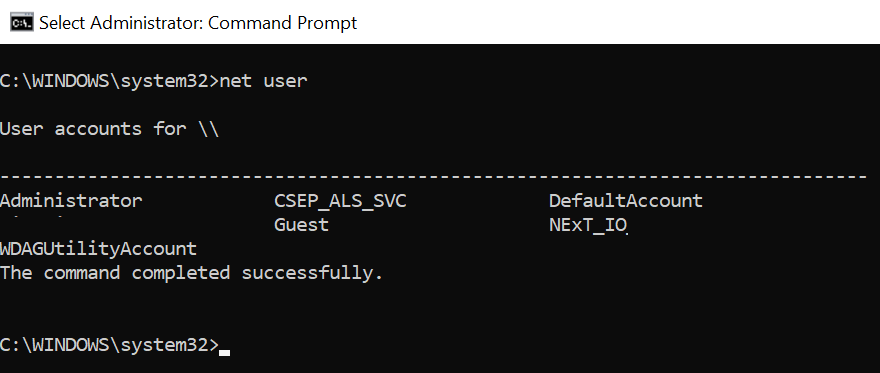
To get a list of all users within the domain, run the Net User command on the domain controller.
net user
The output of the above command net user gets the domain username accounts.
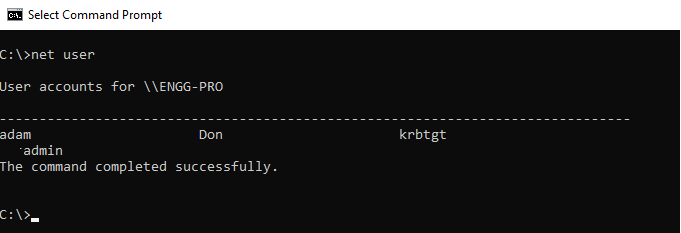
You can also use the net user command-line tool to get user account information, modify a user account, and check when the password was last set.
Using Net User to Retrieve User Account Information
You can use the Net User command to check the local user details and domain user details in the command prompt.
Check Local User Account Details in Cmd
To retrieve local user account information using the command line, follow these steps:
- Open the command prompt
- Enter the following command, replacing
`[username]` with the username for which you want to retrieve information.net user [username]
For example, to retrieve the user account information for a user named “Toms“, use the following command.
# Get the user account information for Toms user. net user Toms
The above net user command uses the username to retrieve user details and display net user account information.
C:\>net user Toms
User name Toms
Full Name John Paul
Comment Built-in account for administering the computer/domain
User's comment
Country/region code 000 (System Default)
Account active Yes
Account expires Never
Password last set 7/29/2021 6:55:50 PM
Password expires 9/9/2021 6:55:50 PM
Password changeable 7/30/2021 6:55:50 PM
Password required Yes
User may change password Yes
Workstations allowed All
Logon script
User profile
Home directory
Last logon 8/2/2021 11:53:32 AM
Logon hours allowed All
Local Group Memberships *Administrators
Global Group memberships *Domain Admins *Group Policy Creator
*Schema Admins *Domain Users
*Enterprise Admins
The command completed successfully.
C:\>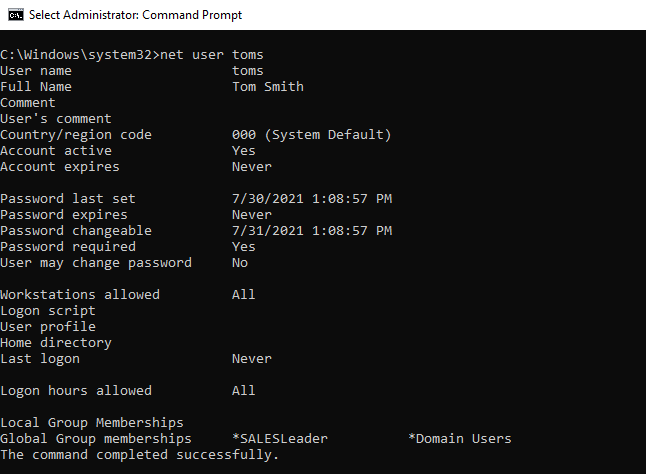
Using net user username /domain to Check Domain User Details in the Command Prompt
To check the domain user details in the command prompt (CMD), you can use the `net user` command with the username parameter.
- Open the Command prompt
- Use the following command syntax to check the domain user details
net user [username] /domain
Replace “[username]” with the username of the domain user whose details you want to retrieve. - Press Enter
- net user /domain example
To check the details of the domain user named “Gary.Willy“, run the following command.net user Gary.Willy /domain
The output of the above retrieves the details of the domain user.
c:\>net user Gary.Willy
The request will be processed at a domain controller for domain shellgeek.org.
User name Gary.Willy
Full Name Willy, Gary[CORP/SNG]
Comment Software
User's comment
Country/region code (null)
Account active Yes
Account expires Never
Password last set 12/18/2023 8:26:11 AM
Password expires 3/17/2024 8:26:11 AM
Password changeable 12/19/2023 8:26:11 AM
Password required Yes
User may change password Yes
Workstations allowed All
Logon script
User profile
Home directory
Last logon 2/24/2024 9:01:12 PM
Logon hours allowed AllCool Tip: How to get-aduser in the active directory using PowerShell!
Using Net User to Add Account
You can use the Net User command to create a new user account on your local account or domain.
Create a Local User Account
To create a new local user account, use the `/Add` parameter followed by the desired username.
# Create a new user account on local computer with login name Teresa net user /Add Teresa
Create a Domain User Account
To create a new user account on a domain, add the `/domain` parameter along with the username and password.
# Create a new user account on domain with login name Peter and password Shell@123 net user /Add /domain Peter Shell@123
The above command creates a user account on the domain with a username Peter and password Shell@123 as plain text in the command line.
Be cautious when entering passwords in plain text. Use “*” after the username to prompt for password entry securely.
net user /Add /domain Peter *
Using Net User to Delete User Account
You can use the Net User command with `/delete` parameter to delete a user account on your local account or domain.
Deleting a Local User Account
To delete a local user account, use the /delete parameter and specify the username, it will delete the user account. It doesn’t ask for confirmation before deleting a user account.
# Delete the user on the local computer net user /delete Teresa
Deleting a Domain User Account
To delete a domain user account, add the /domain parameter and specify the username.
# Delete the domain user account net user /delete /domain Peter
Using Net User to Change Local User Account Password
To change a user password using the command line, use the net user command-line tool to set the password.
- Command Syntax
net user userid password
In the above command, “userid” represents the username, and “password” denotes the new password.
- Example
To reset the password for the user account “GaryW” on the local computer, run the below command.
net user garyw Test@123
The net user command sets the password “Test@123” for the user account “garyw” on the local computer.
The output of the above command is below.
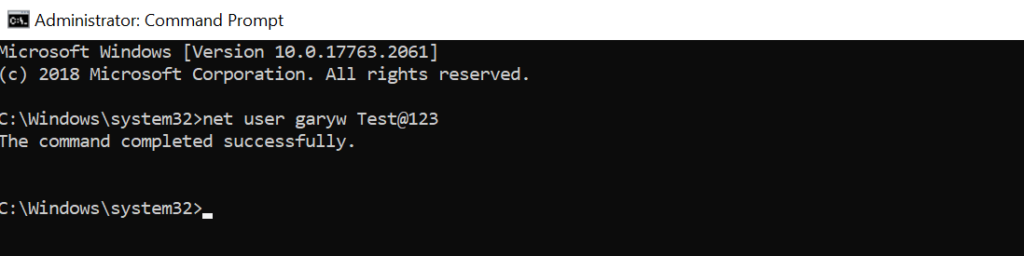
Note: Run Windows command prompt using administrator account privileges else it will display “System error 5 has occurred. Access is denied“
There is an alternative and secure way to change the user password using the net user cmd tool as below
C:\>net user garyw * Type a password for the user: Retype the password to confirm: The command completed successfully.
In the command, use * after the user name and hit enter.
It will prompt you to type the password for the user: and retype the password to confirm.
While typing a password, it won’t display password text on the command line.
Cool Tip: How to get-aduser password expiration date in PowerShell!
Using Net User /domain to Change Domain User Account Password
Use the net user /domain command to change the domain user account password.
- Command Syntax
The syntax for the command net user to set the password for the domain user account is:
net user username * /domain- Example
To reset the domain user account password, execute the following command.
net user garyw * /domain
The above net user command sets the password for the user “garyw” on the domain. /domain specifies to perform domain account password change operation.
The output of the above net user /domain password change is below.
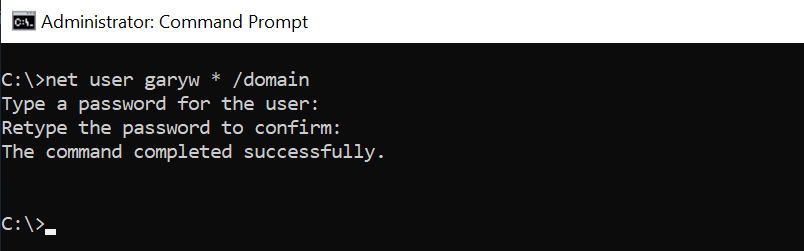
Cool Tip: How to use the Get-AdUser cmdlet to manage Active Directory Use Account!
Using Net User to Disable Account
To disable or lock a domain account using the net user command-line tool, use the `/Active:No` and `/domain` parameters and specify the username.
# Disable the user account on domain net user garyw /Active:No /domain
The above net user command disables the user account or locks the domain user account specified using the user name and `/Active` set to No in the net user /domain command.
Run the command net user garyw /domain to check the user’s account status, it displays Account active : No
C:\>net user garyw /domain
User name garyw
Full Name Gary Willy
Comment
User's comment
Country/region code 000 (System Default)
Account active No
Account expires NeverTo disable a local user account, use the /Active:No parameter:
# Disable local user account net user testadmin /Active:No
Cool Tip: How to find a disabled aduser using PowerShell!
Using Net User to Enable Domain Account
To enable or unlock the domain user account using the net user command, use the /Active:Yes and /domain parameters and specify the username.
# Enables domain user account net user garyw /Active:Yes /domain
net user /domain command using /Active option set to Yes enables user account.
To enable a local user account, use the /Active:Yes parameter and specify the username:
net user testadmin /Active:Yes
Using Net User to Set User Password Policy
To restrict users from changing their domain account password or allow domain account user to change their password, use the net user command with /Passwordchg parameter.
Prevent User from Change the Password
To restrict the user from changing their password in the domain, use the `net user` command with `/Passwordchg:No` parameter after the username.
net user garyw /Passwordchg:No
The above command restricts the user account “garyw” on the domain account from changing the password.
Allow the User to Change the Password
To allow users to change the password, use the `net user` command with /Passwordchg:Yes parameter after the username.
net user garyw /Passwordchg:Yes
The above command allows the user account “garyw” to change the password on the domain.
Cool Tip: How to find active directory groups I m in using PowerShell!
Using Net User to Find User Full Name
Use the net user command-line tool to find the user’s full name in the domain using the `Find /i` parameter, specify the “full name“.
net user garyw /domain | Find /i "full name"
The above command finds the full name of the user account “garyw” in the domain, it uses the username /domain to find the user account in the domain and pipes the result to the `Find /i` parameter to retrieve the full name.
C:\Windows\system32>net user garyw /domain | Find /i "full name"
Full Name Gary WillyUsing Net User to Set Home Directory Path For User
Use the net user command-line tool to set a home directory path for a new user or existing user using the homedir option.
To Set the home directory path for the new user, run the following command.
# Set the home directory path for user adams net user adams /domain /add /homedir:C:\users\adams
The net user command creates a new user with the name adams in the domain and sets up the home directory path for the user to C:\users\adams
You can set up a home directory for the existing user as below.
# Set the home directory path for existing user garyw net user garyw /domain /homedir:C:\users\garyw
The above command sets up the home directory path for the existing user account “garyw” in the domain using the net user command and homdir option.
Cool Tip: How to unlock the ad account in the active directory using PowerShell!
Using Net User to Set Expiry Date for User Account on Local and Domain
Using the net user command, you can easily set an expiry date for the user account on the local computer or domain user account.
The expiration date for the user account has been good practice for organizations to manage security and resource management.
To set up an expiry date for user accounts on the local computer or a Windows 11 user account, use the /expires parameter and specify the date in MM/DD/YYYY format:
# Set expire date for local user account Net User devadmin /expires:03/05/2023
In the above command, the net user command takes the username as the input parameter and uses `/expires` option to set up the expiry date for the user account on the local computer.
To set up an expiry date for the user account on the domain controller, run the following command.
# Set expire date for domain user account Net User Toms /domain /expires:09/20/2022
In the above command, the net user takes the user name and uses /domain to set up an expiry date in the domain using the `/expires` option.
Using Net User to Set Login Times for User Account
Using the net user command, you can set log in times for the user account to allow them to be used within specific hours only. Use the /time parameter followed by the allowed login times.
To set login times for the user account on the local computer, execute the following command.
# Set login time to allow user login in specific duration Net User Toms /time:M-F,07:00-16:00
In the above command, the net user command takes the user name to set up login time for the account to allow login between 7 am to 4 pm on Monday-Friday only.
For domain user accounts, add the /domain parameter:
# Set login time to allow user login in specific duration on the domain Net User garyw /time:M-F,07:00-16:00 /domain
Net User Command Examples and FAQ
Open the Windows command prompt with Administrator privileges and run the following command to reset the password for a user account.net user userid newpassword
The net user is a command-line tool to manage user accounts on local and domain controllers. To use the net user command, open the command prompt and type the net user command, it will list all user accounts.net user
Use the net user command to view the user account details on the domain. The syntax to check user account information is given below.
net user userid
If you run net user userid on cmd terminal, it retrieves user information that includes the property “Password expires“. Use this property to see the user account password expiry date.
To check the last login of the user on the domain using the net user command, run the command prompt and run the below command.net user Toms /domain | Findstr "Last"
It returns the Last Login date for the user account on the domain.
To set the password never expires on the user account using the net user command in the cmd terminal, run the following command.WMIC useraccount where Name='username' set PasswordExpires=FALSE
For example, to set the administrator password never expires using the net user command,net user administrator |findstr /C:expires
Returns the output as
Account expires Never
Password expires 2/26/2023 4:10:20 PM
Run the WMIC command to set the PasswordExpires property for the administrator account to false.WMIC useraccount where Name='administrator' SET PasswordExpires=FALSE
The above command line tool set up the administrator password never set to expire.
Conclusion
I hope the above article on the net user command line tool in the Windows system helps you to understand how to manage net user accounts using the command line.
net user without any option gets all the user accounts on the computer. You can also use the net users command to manage the user accounts on the local and domain controller.
You can find more topics about PowerShell Active Directory commands and PowerShell basics on the ShellGeek home page.