To get all unlicensed users in Office 365, use the Get-MsolUser cmdlet in PowerShell with the -UnlicensedUsersOnly parameter.
Get-MsolUser -All -UnlicensedUsersOnly
This command lists all unlicensed user accounts in your organization.
The Get-MsolUser cmdlet uses the -All parameter to return all users and check for the unlicensed users only using the –UnlicensedUsersOnly parameter.
The -UnlicensedUsersOnly parameter returns only users who are not assigned a license.
The output of the above PowerShell script to display unlicensed user accounts is given below.
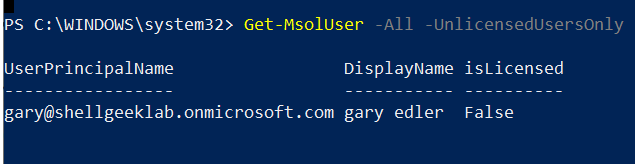
Cool Tip: How to get licensed users in Office 365 with PowerShell!
Conclusion
I hope the above article on how to retrieve a list of unlicensed users in Office 365 is helpful to you.
You can find more topics about PowerShell Active Directory commands and PowerShell basics on the ShellGeek home page.