The Set-MsolAdministrative cmdlet in PowerShell updates the properties of an administrative unit in Microsoft Office 365.
The syntax to update the properties of an administrative unit is given below.
Set-MsolAdministrativeUnit
[-ObjectId <Guid>]
[-DisplayName <String>]
[-Description <String>]
[-TenantId <Guid>]
[<CommonParameters>]In this article, we will discuss how to use the Set-MsolAdministrativeUnit cmdlet in PowerShell to update the properties such as the description of an administrative unit in Office 365.
How to Modify a Description of an Administrative Unit in Office 365
To modify a description of an administrative unit in Office 365, use the Set-MsolAdministrativeUnit cmdlet in PowerShell.
# Get the administrative unit $AdministrativeUnit = Get-MsolAdministrativeUnit -SearchString "East Coast" # Update the description of an administrative unit in office 365 Set-MsolAdministrativeUnit -Description "East Coast region" -ObjectID $AdministrativeUnit.ObjectId
The Get-MsolAdministrativeUnit cmdlet in PowerShell uses the -SearchString parameter to get an administrative unit “East Coast” and store the administrative unit in the $AdministrativeUnit variable.
The Set-MsolAdministrativeUnit command in PowerShell updates the description value of the “East Coast Region“. This command uses the -ObjectID parameter to specify the unique ID of the $AdministrativeUnit.
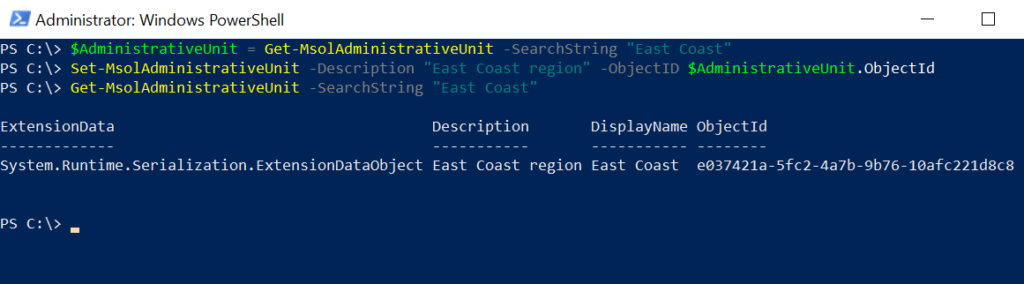
Conclusion
I hope the above article on how to use the Set-MsolAdministrativeUnit cmdlet in PowerShell to update the properties of an administrative unit is helpful to you.
You can find more topics about PowerShell Active Directory commands and PowerShell basics on the ShellGeek home page.