In PowerShell, it provides a Get-Date cmdlet to get the current date and time and Out-File and other cmdlets to write the date and time to a file.
The Out-File cmdlet in PowerShell sends the output to a file.
In this article, we will discuss how to retrieve the date and time and output the date time to the file in PowerShell.
Date and Time Output to a File
To send the current date and time output to a file, we can use the Get-Date and Out-File cmdlets:
$demoFile = "D:\PS\aduser_backup.log" Get-Date | Out-File -FilePath $demoFile
In the above PowerShell script, the $demoFile holds the file path. The Get-Date cmdlet retrieves the current date and time of the systems and pipes it to the Out-File cmdlet to output the date to a file.
The output of the above script writes the current date and time to the specified file in the default date format.
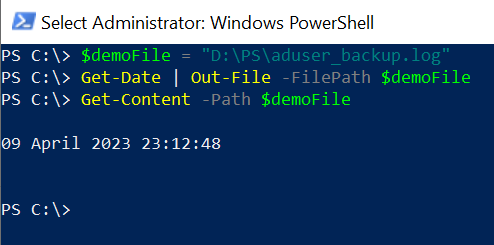
Write Customized Date and Time Format to File
You can use the -Format parameter with the Get-Date cmdlet to customize the date and time format and write the date to a file using the Out-File command.
$demoFile = "D:\PS\aduser_backup.log" $dateFormat = "yyyy-MM-dd HH:mm:ss" (Get-Date).ToString($dateFormat) | Out-File -FilePath $demoFile Get-Content -Path $demoFile
In the above PowerShell script, variable $demoFile contains the file path. $dateFormat variable stores the customized date format. Using the ToString() method over the Get-Date command with the format, it formats the date and time and passes the output to the Out-File command to write the date and time to a file.
The output of the above PowerShell script writes the current date and time to a file.
PS C:\> $demoFile = "D:\PS\aduser_backup.log" PS C:\> $dateFormat = "yyyy-MM-dd HH:mm:ss" PS C:\> (Get-Date).ToString($dateFormat) | Out-File -FilePath $demoFile
PS C:\> Get-Content -Path $demoFile 2023-04-09 23:17:05
PS C:\> Use Out-File -Append Date and Time to an Existing File
To append the date and time to an existing file, use the -Append parameter with the Out-File cmdlet.
$demoFile = "D:\PS\aduser_backup.log" $dateFormat = "yyyy-MM-dd HH:mm:ss"
(Get-Date).ToString($dateFormat) | Out-File -FilePath $demoFile -Append Get-Content -Path $demoFile
In the above PowerShell script, the Out-File cmdlet uses the parameter -Append to output date time to log file.
Conclusion
I hope the above article on how to use PowerShell to write the date to a file using the Get-Date and Out-File cmdlets is useful to you.
You can find more topics about PowerShell Active Directory commands and PowerShell basics on the ShellGeek home page.