Use the PowerShell command manage-bde -status to get BitLocker status on the volume in the computer. It has a Protection Status property that indicates if Protection On or Protection Off.
If the BitLocker drive encryption is on the drive, it returns the result as Protection On else Protection Off.
In this article, we will discuss how to get BitLocker status using the PowerShell command.
Check BitLocker Status using PowerShell
To check the BitLocker status using PowerShell, open the PowerShell terminal “Run as Administrator” and run the following command.
manage-bde -status
The output of the above PowerShell script manage-bde -status gets the BitLocker status in PowerShell. It has a Protection Status property on the volume that tells if BitLocker protection is on or off.
Cool Tip: How to get the BitLocker recovery key using PowerShell!
PowerShell Script to Show BitLocker Status
The PowerShell command to check BitLocker status is the Get-BitLockerVolume command. It has a ProtectionStatus property that stores the BitLocket status on or off.
Use the Get-BitLockerVolume cmdlet in PowerShell to show BitLocker status.
Get-BitLockerVolume
The output of the above PowerShell script gets the BitLocker status for the drive C and D drive. C drive is having BitLocker Status protection on whereas for the D drive BitLocker status protection is off.
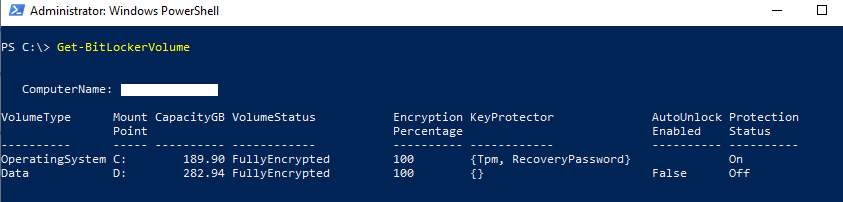
Cool Tip: How to get the adcomputer BitLocker recovery key using PowerShell!
Conclusion
I hope the above article on getting BitLocker status using the PowerShell command is helpful.
You can find more topics about PowerShell Active Directory commands and PowerShell basics on the ShellGeek home page.