To get the list of installed printers in the Windows operating system using PowerShell, use the `Get-Printer` command. This command retrieves the list of printers on a computer. You can also use the Get-Printer command to get the properties of a single printer.
Here is the Powershell command to get a list of installed printers.
Get-Printer
In this article, we will discuss how to list installed printers in the Windows OS, and get a list of printers on a remote computer using PowerShell command.
How to Get a List of Installed Printers on Local Computer using PowerShell
Use the Get-Printer command to get a list of installed printers on the local computer using PowerShell.
Get-Printer
In the above PowerShell script, the Get-Printer command retrieves a list of printers and printer connections on the local computer.
The output of the above PowerShell Get-Printer to view mapped printers on the local computer is given below.
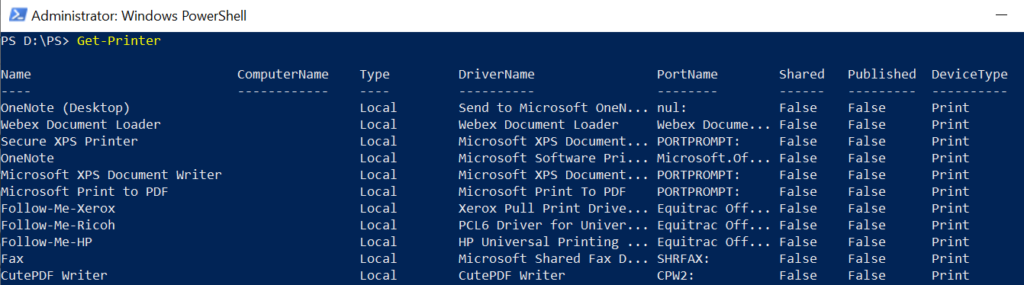
Cool Tip: How to get a printer IP address using PowerShell!
How to List Installed Printers on a Remote Computer
Use the Get-Printer command with the ComputerName parameter to specify the remote computer name, it retrieves a list of printers from the remote computer.
Get-Printer -ComputerName "INCORP-EU-20"
In the above PowerShell script, the Get-Printer command uses the ComputerName parameter to specify the remote computer name “INCORP-EU-20” and retrieves a list of installed printers from a remote computer.
The output of the above PowerShell script to view mapped printers on a remote computer is given below.
PS D:\PS> Get-Printer -ComputerName "INCORP-EU-20"
Name ComputerName Type DriverName PortName Shared Published DeviceType
---- ------------ ---- ---------- -------- ------ --------- ----------
OneNote (Desktop) INCORP-EU-20 Local Send to Microsoft OneN... nul: False False Print
Webex Document Loader INCORP-EU-20 Local Webex Document Loader Webex Docume... False False Print
Secure XPS Printer INCORP-EU-20 Local Microsoft XPS Document... PORTPROMPT: False False Print
OneNote INCORP-EU-20 Local Microsoft Software Pri... Microsoft.Of... False False Print
Microsoft XPS Document Writer INCORP-EU-20 Local Microsoft XPS Document... PORTPROMPT: False False PrintCool Tip: How to get printer properties using PowerShell!
Conclusion
I hope the above article on how to get a list of installed printers on the local and remote computers using the PowerShell Get-Printer command is helpful to you.
You can use wildcard characters with the `Get-Printer` command.
You can find more topics about PowerShell Active Directory commands and PowerShell basics on the ShellGeek home page.