PowerShell provides commands such as Get-WmiObject, Get-ItemProperty, and Get-Package to check installed software in the Windows operating system.
There are three PowerShell commands that you can use to check installed software in the Windows operating system.
- Get-WmiObject- This PowerShell command allows you to query the
Win32_productclass to list software that is installed on a Windows Computer.
Get-WmiObject -Class Win32_Product- Using the Registry – Use the Get-ItemProperty cmdlet in PowerShell that uses the Windows registry to fetch the list of installed software.
- Using the Get-Package – This PowerShell command is available in Windows 10 or later versions and is used to list installed packages in the system.
Get-PackageIn this article, we will discuss how to use PowerShell commands to check the installed software on the Windows system.
Using PowerShell Command Get-WmiObject to Check the Installed Software
Use the Get-WmiObject cmdlet in PowerShell to retrieve the list of all installed software in the Windows system.
Get-WmiObject -Class Win32_Product | Select-Object -Property Name, Version, InstallDate
In the above PowerShell script, the Get-WmiObject command queries the Win32_Product class and returns the list of installed software along with their names, versions, and installation dates.
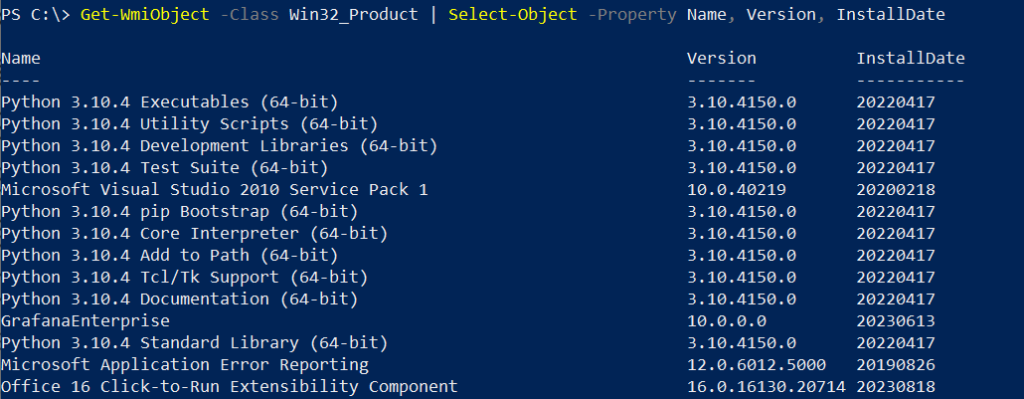
Using the Get-ItemProperty Command to Check Installed Software
You can use the Get-ItemProperty command to check installed software on the system. It uses the Windows registry location to check entries for installed software in the registry.
Get-ItemProperty HKLM:\Software\Microsoft\Windows\CurrentVersion\Uninstall\* | Select-Object DisplayName, DisplayVersion, InstallDate
The above PowerShell command lists installed software from the Registry, including their display name, display version, and installation date.
The registry location HKLM:\Software\Microsoft\Windows\CurrentVersion\Uninstall* is a common path for software uninstall information.
Cool Tip: How to check installed patches in Windows using PowerShell!
Using the Get-Package Command to List Installed Packages
You can use the Get-Package command to list installed packages.
Get-Package | Select-Object -Property Name, Version
The above PowerShell script lists installed packages with their names and versions.
Conclusion
I hope the above article on how to list installed software in Windows system using PowerShell is helpful to you.
The Get-WmiObject allows you to query the Win32_Product class. Note here that, querying the Win32_Product class can be slow and resource-intensive on a system with a large number of installed applications.
The Get-Package command is available in Windows 10 or later version provides a modern way to query installed software on Windows.
You can find more topics about PowerShell Active Directory commands and PowerShell basics on the ShellGeek home page.