Use the SCP (Secure Copy) command is used to copy files from Windows to Linux, it uses the SSH protocol for encryption and authentication to transfer files from Windows to Linux and vice versa using a PowerShell terminal.
SCP command is also used to copy folders from one system to another system.

PSCP (PuTTY Secure Copy Protocol) command-line tool is also used to copy files from the Windows Computer to the Linux system.
In this article, we will discuss how to copy files from Windows to Linux using the SCP and pscp commands in the PowerShell terminal.
Use SCP to Copy Files from Windows to Linux using PowerShell
The SCP command securely transfers files between the system. To move files from Windows to Linux system, run the following command.
scp D:\ua.cer admin@shell-pc:/home/admin/ admin@shell-pc's password:
In the above PowerShell script, the scp command takes the file path and remote Linux system name to transfer the file to the destination /home/admin location in the Linux system
It asks you to enter the password of the Linux system, enter the password and hit enter.
After the successful transfer of the file from windows to the Linux system, it will display the output with file name, file size, and how much time it takes to copy a file and transfer status as given below:
ua.cer | 1 kB | 1.5 kB/s | ETA: 00:00:00 | 100%Use SCP to Copy Folder from Windows to Linux using PowerShell
Use the SCP command to copy the folder from Windows to the Linux system, run the following command.
scp -r D:\Certificates admin@shell-pc:/home/admin/ admin@shell-pc's password:
In the above PowerShell script, the scp command uses the switch -r to transfer the entire folder from Windows to the Linux system.
It asks for the password to authenticate the user before it copies the folder, upon successful authentication and authorization, it moves the folder from Windows to the Linux system.
The output of the above scp command that uses -r to move the folder is:
emr.cer 100% 2176 10.6KB/s 00:00
Exported_HMITest.cer 100% 752 3.7KB/s 00:00
Exported_HMITest.P7B 100% 752 3.6KB/s 00:00
Exported_HMITest.SST 100% 752 3.7KB/s 00:00
exported_iis.cer 100% 1088 5.3KB/s 00:00
exported_iiscert.pfx 100% 2669 12.9KB/s 00:00
exported_ua.cer 100% 1534 7.5KB/s 00:00
exported_ua.pem 100% 1534 7.5KB/s 00:00
iis.cer 100% 1138 5.6KB/s 00:00
iis.pem 100% 2182 10.7KB/s 00:00
iis1.pem 100% 2270 10.5KB/s 00:00
ua.cer 100% 1542 7.5KB/s 00:00Use PSCP to Copy Files from Windows to Linux using PowerShell
The PSCP command-line tool securely transfers files and folders between the system. To copy files from Windows to a Linux system, run the following command.
pscp D:\exported_ua.cer admin@shell-pc:/home/admin/ admin@shell-pc's password:
In the above PowerShell script, the pscp command takes the file path and remote Linux system name to transfer the file to the destination /home/admin location in the Linux system
It asks you to enter the password of the Linux system, enter the password and hit enter.
After the successful transfer of the file from windows to the Linux system, it will display the output with file name, file size, and how much time it takes to copy a file and transfer status as given below:
exported_ua.cer | 1 kB | 1.5 kB/s | ETA: 00:00:00 | 100%Use PSCP to Copy Folder from Windows to Linux using PowerShell
Use the PSCP command to copy the folder from Windows to the Linux system, run the following command.
pscp -r D:\Expiry_Certificates admin@shell-pc:/home/admin/ admin@shell-pc's password:
In the above PowerShell script, the pscp command uses the switch -r to transfer the entire folder from Windows to the Linux system.
It asks for the password to authenticate the user before it copies the folder, upon successful authentication and authorization, it moves the folder from Windows to the Linux system.
The output of the above pscp command that uses -r to move the folder is:
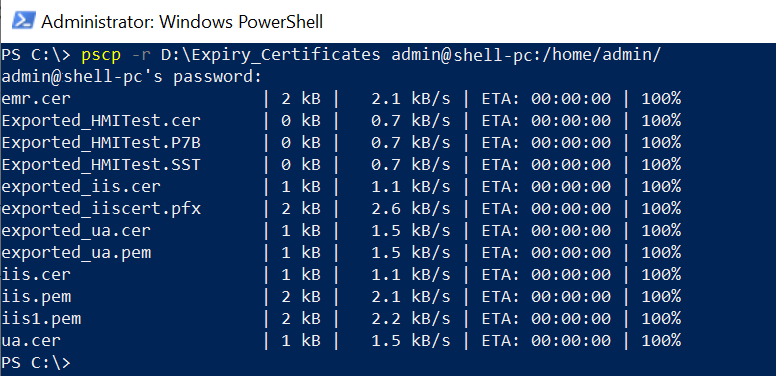
Cool Tip: How to copy files to other locations using PowerShell!
Conclusion
I hope the above article on how to use scp and pscp commands to copy the file from Windows to Linux system is helpful to you.
pscp command requires a pscp.exe file, you can download the pscp.exe executable file from the internet.
You can find more topics about PowerShell Active Directory commands and PowerShell basics on the ShellGeek home page.