Microsoft Exchange Online is a critical component of Microsoft Office 365, providing email and calendaring services. It allows business to securely access their emails, calendars, and contacts from anywhere.
Managing Exchange Online is made efficient and flexible with PowerShell, enabling IT administrators to perform tasks and automate processes.
To connect to Exchange Online using PowerShell, follow the below steps:
- Install Module ExchangeOnlineManagement.
- Import the module
- Connect to Exchange Online using the Connect-ExchangeOnline cmdlet.
- Use cmdlets that are available in the Exchange Online module to manage Exchange Online objects such as emails, contacts, and calendars.
In this article, we will discuss how to connect to Exchange Online using PowerShell.
How to Install Exchange Online PowerShell Module
To install the Exchange Online PowerShell module, follow these steps.
Step 1: Open the Windows PowerShell terminal ( Run as Administrator)
Step 2: Install the ExchangeOnlineManagement module using the following command.
Install-Module -Name ExchangeOnlineManagement
Click Yes or type Y to install the module from an untrusted repository.
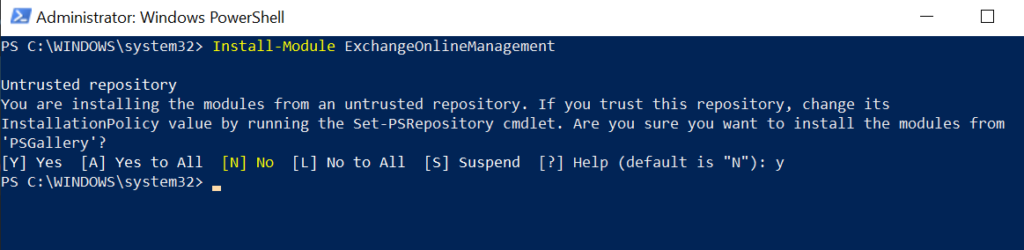
How to Connect to Exchange Online with PowerShell
To connect to Exchange Online with PowerShell, import the module “ExchangeOnlineManagement” in the current PowerShell session and use the Connect-ExchangeOnline cmdlet.
import-module ExchangeOnlineManagement
The Connect-ExchangeOnline cmdlet connects to your Microsoft Office 365 Exchange Online.
Connect-ExchangeOnline
It will prompt Sign in to your account dialog box.
You can use the credentials (work or school account name and password) or multi-factor authentication to connect with Exchange Online.
To connect to the Exchange Online user account, run the following command.
Connect-ExchangeOnline -UserPrincipalName admin@shellgeeklab.onmicrosoft.com
In the above PowerShell script,t the Connect-ExchangeOnline command uses the UserPrincipalName parameter to specify the user principal name “admin@shellgeeklab.onmicrosoft.com” and connect to the Exchange Online.
How to Verify You Are Connected to Exchange Online
To verify that you are connected to Exchange Online, use the PowerShell cmdlet Get-AcceptedDomain.
Get-AcceptedDomain
If you don’t receive any errors, it means you have connected successfully. This command will return the following results when connected successfully.
PS C:\WINDOWS\system32> Get-AcceptedDomain
Name DomainName DomainType Default
---- ---------- ---------- -------
shellgeeklab.onmicrosoft.com shellgeeklab.onmicrosoft.com Authoritative TrueHow to Get Cmdlets Available in Exchange Online Module
To get a list of all available cmdlets in Exchange Online, run the following command.
Get-command -Module ExchangeOnlineManagement
This command returns a list of cmdlets in the ExchangeOnlineManagement module.

How to Get All MailBoxes in Exchange Online
To get all mailboxes in Exchange Online, run the following command.
Get-EXOMailbox
In the above PowerShell script, the Get-ExoMailbox command returns a list of all mailboxes in the Exchange Online.
Connect to Exchange Online using PSSession
To connect to Exchange Online using a remote PowerShell session, use the following steps.
- Get the credentials to connect to the Exchange Online.
- Create a New PS session to connect to Microsoft Office 365.
- Import the Exchange Online PS session.
- Run the
Get-MailBoxcmdlet to get a list of mailboxes. - Remove the current PowerShell session.
# Get the credentials $Cred = Get-Credential # Create a Exchange Online PowerShell session $Session = New-PSSession -ConfigurationName Microsoft.Exchange -ConnectionUri https://ps.outlook.com/powershell/ -Credential $Cred -Authentication Basic -AllowRedirection # Import the PowerShell session Import-PSSession $Session -DisableNameChecking #Get the mail box Get-Mailbox # Remove the session Remove-PSSession $Session
How to Disconnect the Exchange Online
To disconnect the Exchange Online PowerShell session, use the Disconnect-ExchangeOnline cmdlet.
Disconnect-ExchangeOnline -Confirm:$False
This command will silently disconnect the Exchange Online session without a confirmation prompt.
Conclusion
I hope the above article on how to connect to Exchange Online with PowerShell is helpful to you.
You can find more topics about PowerShell Active Directory commands and PowerShell basics on the ShellGeek home page.