To create a local user account using PowerShell, use the `New-LocalUser` command. This command creates a local user account.
Here, is the PowerShell command to create a local user account.
New-LocalUser [-AccountExpires <DateTime>] [-AccountNeverExpires] [-Description <String>] [-Disabled] [-FullName <String>] [-Name] <String> -Password <SecureString> [-PasswordNeverExpires] [-UserMayNotChangePassword] [-WhatIf] [-Confirm] [<CommonParameters>]
In this article, we will discuss how to create a local user account, create a local user account that has a password.
How to Create a Local User Account Using PowerShell
Use the New-LocalUser command to create a new local user account.
New-LocalUser -Name 'Peter Ambler' -Description 'Description of this account.' -NoPassword
In the above PowerShell script, the New-LocalUser creates a new local user account “Peter Ambler“. It doesn’t specify the AccountExpires or Password parameters. The local user account doesn’t expire or have a password.
The output of the above PowerShell script to create a local user account is given below.
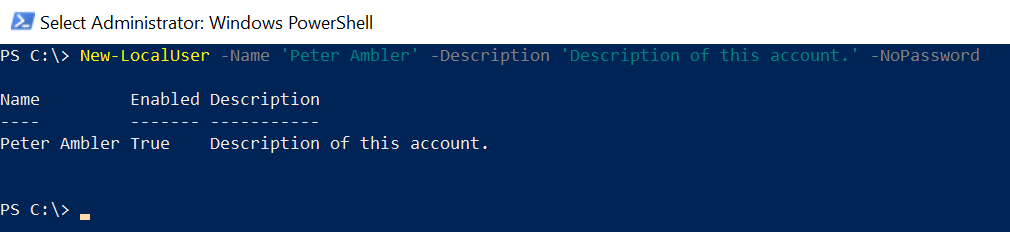
How to Create a New Local User Account that has a Password
To create a new local user account that has a password, use the New-LocalUser cmdlet with the Password parameter.
$Password = Read-Host -AsSecureString
$params = @{
Name = 'James Allen'
Password = $Password
Description = 'Description of this account.'
}
New-LocalUser @params
In the above PowerShell script, firstly, the Read-Host cmdlet prompts you to enter a password and stores it as a secure string in the $Password variable. $params variable stores the local user account details such as Name, Password, and Description.
Lastly, the New-LocalUser command uses the $params to create a local user account that has a password.
The output of the above PowerShell that creates a local user account with a password is given below.
$Password = Read-Host -AsSecureString
$params = @{
Name = 'James Allen'
Password = $Password
Description = 'Description of this account.'
}
New-LocalUser @params
Name Enabled Description
---- ------- -----------
James Allen True Description of this account.
PS C:\>Conclusion
I hope the above article on how to create a new local user account using the New-LocalUser PowerShell command is helpful to you.
You can find more topics about PowerShell Active Directory commands and PowerShell basics on the ShellGeek home page.